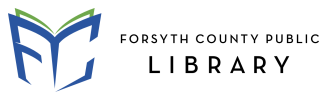Skip Alert Message widget
Monday, August 25, 5:01 p.m. Out of an abundance of caution, Sharon Forks Library is closing temporarily due to police activity in the area. Please check back for updates.
Monday, August 25, 5:01 p.m. Out of an abundance of caution, Sharon Forks Library is closing temporarily due to police activity in the area. Please check back for updates.
Library cards are available at no charge to the following:
Applicants must provide documentation that shows identity and current address to receive a library card.
Preferred: photo ID with current address, such as a driver's license or U.S passport.
Acceptable: ID without a photo such as birth certificate, along with proof of address.
Proof of address may include one or more of the following items:
In order to receive an out-of-county library card at no charge, some applicants may need to provide additional documentation:
A library card may be obtained at any age. If the applicant is under 18, a parent or guardian's approval is required. Anyone who is not eligible for a free library card may obtain an out-of-county library card for an annual fee of $60.00.
Online Library Card Application
A 21-day temporary library card number, good for using most online resources from home as well as for placing up to three holds on library materials, may be obtained by filling out the online library card application(opens in a new tab). To check out materials, or to continue using online resources beyond the 21-day temporary period, applicants must appear in person at a library branch and present proof of identification and residency in order to receive a permanent library card number.
The loan period for books, magazines, audiobooks, music CDs, DVDs, and multimedia is two weeks.
A total of 75 items may be checked out to a single account. All media items, including DVDs, CDs, and audiobooks, are limited to 10 items per type on a single account.
Lending periods for eBooks vary, and items are "returned" automatically so that no fines accrue.
Items can be renewed up to two times after you have checked them out. Each renewal will reset your due date to two weeks from the renewal date. An item can only be renewed twice and only if no other patrons are on hold for it.
To renew your items:
To encourage the prompt return of materials so that others may use them, the library charges 20¢ per item per day for late returns. For your convenience, all library branches have drive-up book drops available 24/7.
When a patron's fees total $15.00 or more, the library card is blocked until the total goes under $15.00.
Also, when a patron owes $15.00 or more in any combination fees or the value of long-overdue materials, the account is referred to Unique Management Services, Inc., a collection agency that specializes in libraries, and an additional processing fee is added to the account.
If packaging or component parts from media are not returned, the borrower will be charged a replacement fee.
Adding other users to your library card allows them to check out items from the library using your library card. They can either present the library card or personal identification at checkout. Authorized users need to know the account PIN in order to access online resources or use the computers.
Keep in mind that the cardholder is financially responsible for any items checked out on the card, whether it was the cardholder or an authorized user who checked the items out.
To add an authorized user to your card, notify us in person during your next library visit.
Clearing your cookies and cache can fix certain problems, like loading or formatting issues on sites and shows you the most recent updated pages by hard reloading your browser.
Click the following link for directions:
How to clear cache(opens in a new tab)
Instructions for searching the catalog:
Place a Hold
You may place a hold for any circulating library material currently checked out or owned by any Forsyth County Library branch.
There is no charge for placing a hold. Staff can also assist you in placing holds in the library or over the phone. You may have up to 50 holds at one time. Please allow 2–4 days for an item that is available at another branch to be shipped to your branch. If you need the item sooner, please call that branch and ask them to pull the book for you. You can be notified that your hold is ready for pickup by email or telephone. You can also check "My Account"(opens in a new tab) in the library catalog to see if your hold is ready for pickup.
Items remain on the Hold Shelf for 7 days.
Cancel a Hold
Borrow from another library system
You may borrow books from other library systems by submitting an Interlibrary Loan request.(opens in a new tab)
Saved Searches
Saved searches are automated searches that are run on the library catalog at preset intervals. You can set them up to notify you when results have changed. Saved Searches can be used to notify you when new books from a favorite author or a particular title have been added to the library's collection.
Reading History
Enabling reading history will keep a record of all the items you check out.
My Lists
The library catalog enables you to save custom lists of titles:
Check out our detailed FAQs page for answers to common questions, helpful tips, and more.
Follow this link to view the FCPL Chromebook FAQs page:
Chromebook FAQs(opens in a new tab)
© 2025. All rights reserved by Forsyth County Public Library